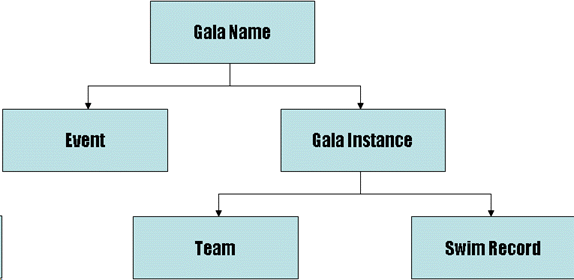
The Gala Recording Module is used to record the results of an Inter-Team competition and includes the following facilities
Create a gala programme
Use the same programme on several occasions
Print Chief Timekeepers sheets
Record times
Accept online times from electronic timing equipment
Print overall results, including full reasons for disqualifications
Print individual team results, including electronic split times
Feed information to an announcers console
Produce files for input to the ASA rankings system for Licensed competitions
MS Windows PC (98, ME, 2000, XP)
Networking connection (if using the Announcer Module)
The heart of the system is the Gala Recording Database (gala_record.mdb). An empty Gala Recording Database is installed in the same directory as the Gala Recording Module. This may be copied or moved to another location if required.
The Gala Recording Database is normally on the same PC as the Gala Recording Module. However, this is not a requirement of the system. The database may be on any PC on the network that is accessible to the Gala Recording Module.
Before using this module, it is necessary to understand the information that the system operates on. The following diagram illustrates the data model used:
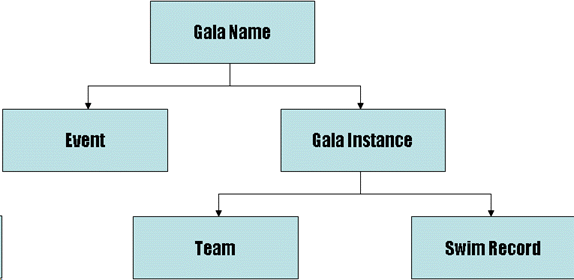
Each Meet Type is defines by a Gala Name record on the database. A Meet Type is characterised by the programme of events that comprise it. If two competitions have the same programme of events, then they can be defined by the same meet type. (e.g. Rounds of the Speedo League). Conversely, if different rounds of a competition have different programmes, then each round must be declared as different Meet Type. A Meet Type is identified using a unique Meet Code.
A list of Events is defines for each Meet Type. The collected list of events comprises the Gala Programme.
One single Meet Type may be used on many different occasions. Each time that it is used, a Gala Instance, identified by the Gala Date is defined.
Every time that the competition takes place, Teams are defines and record created for every Swim.
Before starting the competition, the following decisions need to be made:
Is the competition online to an electronic timing system.
Refer to the documentation of the Online Data
Capture module for more information. If so, decide on the location of
the Online Times Database and the code to be used to retrieve times for this
event.
Is the Announcers Module to be used. If so, decide on the location of the Announcers Database.
Load the Gala Recording Module by clicking on the GalaRecorder icon (or by location the Gala Recording Module via the Windows Start menu):
![]()
The introductory screen is displayed:
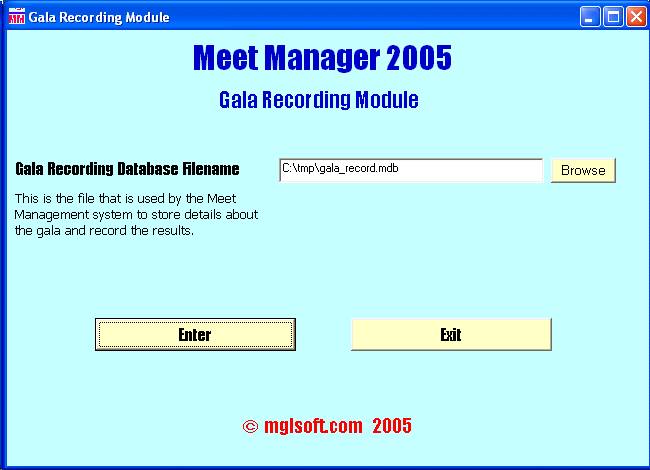
The Gala Recording module remembers information from the last time that is was run. If the Gala Recording Database filename is incorrect, either click on the Browse button to locate the file, or type the filename in directly to the filename box.
To proceed to the next step, click on the Enter button. To end the program, click on the Exit button.
The next screen sets up information about the competition.
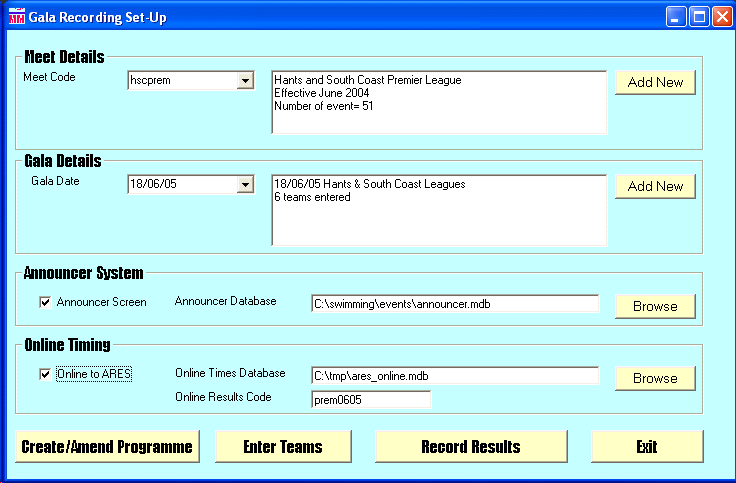
First of all select the Meet Code from the pull down box in the Meet Details section of the screen. If the Meet Code has not yet been set-up, click on the Add New button to add details of the Meet.
When a Meet Code has been selected, the box to the right will
display details of the meet. If the list of events for the competition has not
yet been set-up it is necessary to do so by clicking on the Create/Amend
Programe button, before the recording can start.
Next select the Gala Date of this running of the competition from the pull down box in the Gala Details section of the screen. If the date has not yet been set-up, click on the Add New button to add details of this running of the competition.
Once the date has been selected, details will be displayed in the box on the right of the screen. If no teams have been set-up, it is necessary to do so byu clicking on the Enter Teams button. [This can only be done once the lane draw has taken place].
If the Announcer Module is to be used, make sure that the box in the Announcer System section of the screen is checked and that the name of the Announcer Database is correct. If not, click on the Browse button to locate the Announcer Database, or type the filename directly in to the filename box.
If the system is online to OMEGA electronic timing, make sure that the box in the Online Timing section of the screen is checked and that the name of the Online Time Database is correct. If not, click on the Browse button to locate the Online Times Database, or type the filename directly in to the filename box.
Make sure that Online Results Code is the same as that entered into the Data Capture Module when that was loaded.
To proceed, click on the Record Results button. If information has already been recorded for this competition, you will be asked to confirm that you want to add results to the existing ones.
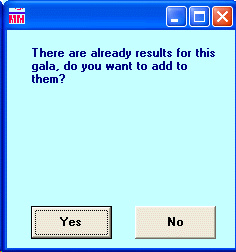
To terminate the program, click on the Exit button.
The picture below illustrates the screen for creating/amending the gala programme.
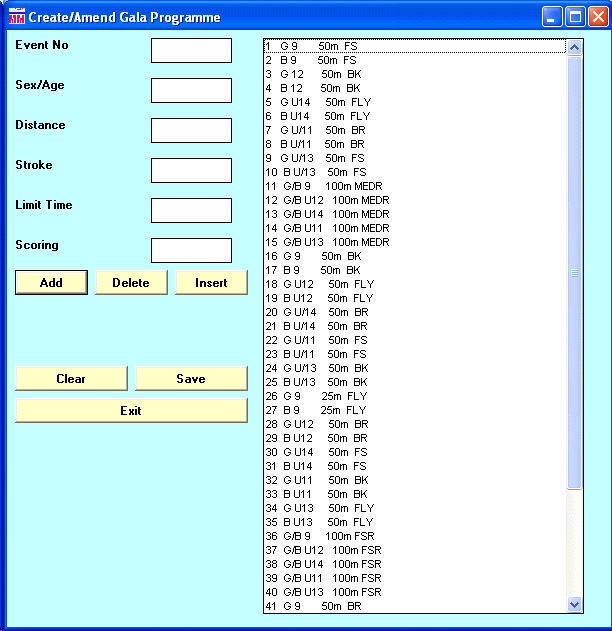
On loading, this screen will contain the programme for the current competition, or will be blank if no events have yet been set-up.
For each event set up the following information:
| Event No | The number to be allocated to the event. Results are presented in event number sequence | |
| Sex/Age | This is simply printed out. There are no rules on how it is defined | |
| Distance | Enter the distance. Do NOT Include the unit. So 50, rather than 50m | |
| Stroke | Use the following abbreviations: FS: Freestyle, BK: Backstroke, BR: Breaststroke, FLY: Butterfly, MED: Medley Add R for a relay (e.g. FSR, MEDR) |
|
| Limit Time | Only needed for a graded gala. Swimmers who record a time faster than the limit time get no points | |
| Scoring | Various codes here for variations on standard scoring. Currently the only one recognised is 2X for double points. |
Once all required information has been entered for an event, click on the Add button (or simply press the Enter key) to add the event to the list.
There is not amend option. To amend an existing event delete it and then insert the corrected version.
To delete an event, click on it in the list of events and then click on the Delete button.
To insert an event, click on the event before which it is to be inserted in the list of events, make sure that the information is correct and then click on the Insert button.
When all events have been entered, click on Save to save the revised programme of events to the database.
To exit this phase of the program, click on the Exit box. Warning: This does not currently save the revised programme, nor does it generate any kind of warning if changes have not been saved. [This will be addressed in a future version of the Module.
Before defining the names of the competing teams, you will be asked to define
How many lanes in the pool?
How many heats per event? [This allows for a competition with more teams than there are lanes in the pool]
Then for each heat in turn you will be asked to define the teams:
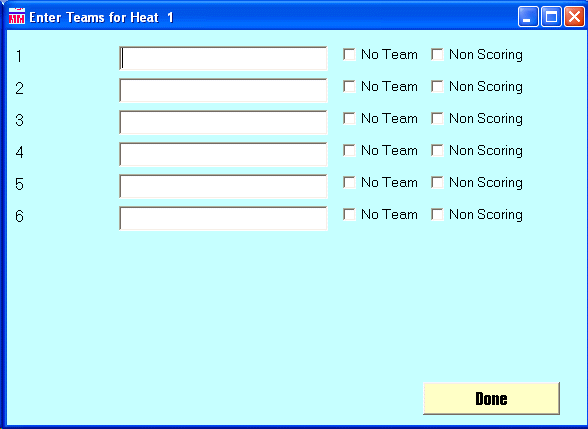
Enter the names of teams. If there is no team, or the team in that lane is non-scoring click on the appropriate box and then click on the Done button.
With the current version, please do not use the & character in team names. That causes some problems on output to the Web.
The main gala recording screen is shown below. Immediately after entering this part of the system, details of event 1 are displayed. If results have already been recorded for this event, they are displayed.
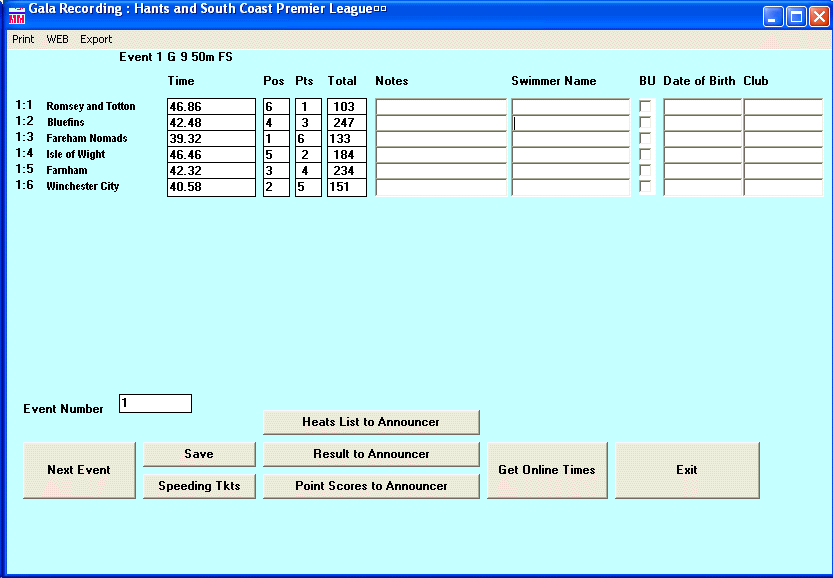
Enter/Capture the Times
If you are operating on-line to electronic timing, click on the
Get Online Times button to retrieve the times from the Online Times
Database. You may overwrite any times that are wrong (if for example the referee
asks for a backup time to be used). If you chance a time, make sure that the BU
box is checked (so that the announcer gets a message to announce the official
time).
If you are not operating on-line, enter the times into the boxes in the grid.
There is no need to enter positions, they are calculated automatically. Times
may be entered in any of the following formats:
ss.99
m:ss.99
m.ss.99
ss is the number of seconds (if greater than 60 it is converted
to the appropriate number of minutes and seconds)
mm is the number of minutes
99 is the hundredths of a secong
Non significant figures may be omitted. For example:
49.4 = 49.40
1:1.35 =1:01.35
1:.4 = 1:04.40
If there is a disqualification (or no swimmer):
Enter D in the time box
Then when prompted enter the reason
Check the positions
If times are not identical and positions are different to those
from the referee, refer back to the referee.
If times are identical, you can change positions in the position column. Just
use the number for the position, don't put in an = for equal placings.
If there are equal positions, check whether the competition conditions require
averaging of points. if so, overwrite the points with the averaged points for
the positions concerned (using decimals rather than fractions).
At the end of each event
There are a number of options available.
To send the complete result to the Announcer, click on the Result to Announcer button
To send the current point scores to the Announcer, click on the Point Scores to Announcer button
If this is a graded gala, to print "speeding tickets" for swimmers who have recorded a time faster than the grade time, click on the Speeding Tkts button
To print the result of the current event, select This Result from the Print menu. This also includes the cumulative points score, so is useful for passing to the Announcer if the Announcer Module is not in use.
Move on to the next event by clicking on the Next Event button,
or by typing the number of the next event in the Event Number box and pressing
TAB.
If there were any disqualifications or backup times inserted by the referee and
the Announcer Module is in use, the appropriate information is sent to the
Announcer's Console as soon as the event number changes.
At the end of the competition
Once the competition is complete, there are a number of reporting options available.
Select Results Sheets from the Print menu to print a grid of all of the results for all teams, together with a list of disqualifications. This needs to be repeated to get additional copies.
Select Team Results from the Print menu to print an individual sheet for each team, showing their times, electronic splits, reasons for disqualifications and if entered, swimmer names.
Select Analysis of Positions from the Print menu to print a sheet containing the summary information required as part of Speedo League results.
There are features to produce full results in HTML format for posting to a Web site. (This is currently a bit primitive and will be tidied up in a future version of the program).
Select Results Sheets from the Web menu to create a Web page containing a grid of all of the results for all teams, together with a list of disqualifications.
Select Team Results from the Web menu to create an individual Web page for each team, showing their times, electronic splits, reasons for disqualifications and if entered, swimmer names. [Suggestion: Until the program is enhanced, edit the full results sheets with a Web editor such as MS Frontpage to link the individual team results to the team names. Click here for an example.]
If the competition is licensed by the ASA, you may create the files required for submission to the ASA Rankings system by selecting ASA Ranking Files from the Export menu.
To do this, you MUST have names and dates of birth for all swimmers.
The meet code for the ASA must be a six character code.
When the competition is complete, simply press the Exit button. There is no need to press the Save button first. [In fact, there is no need to use the Save button at any time; results are saved every time that the event number changes. This button will be removed in a future version].
Additional Information
There is provision for input of additional information, either to support the needs of ASA rankings, for provision to the announcer or simply to enhance reports.
Swimmer Name. Enter forename followed by surname. If this is to be used for ASA rankings, the name MUST be the same as on the swimmer's ASA registration.
Date of Birth. Enter in dd/mm/yy format.
Club. Enter the four letter ASA club code for the club which holds the swimmer's registration. This need not match the name of the team in the event if the teams are representative (for example, County or School teams).
Chief Timekeeper Sheets
If required, you can print Chief Timekeeper Sheets by selecting
Chief TK Sheets from the Print menu.
This will create sheets for 1 heat of each event. If there are multiple heats,
select this option multiple times.