The ARES Data Capture module operates "online" to OMEGA (ARES 21 or OSM6) timing equipment. Results are captured and written to a database from which they can be retrieved by a Meet Management module.
MS Windows PC (98, ME, 2000, XP)
Serial port
PCs without a serial port may use a "virtual serial post" via a converter to USB.
The heart of the system is the Online Times Database. The ARES Data Capture module writes times to the Online Times Database. This is normally located on the same PC as the Meet Manager system and by default is stored in the same directory as the Online Data Capture executable program. The location of the Online Times database may be anywhere on the network accessible to the Data Capture module.
More than one version of the ARES Data Capture module may access the same Online Times Database (for example, if a competition is running in multiple pools at the same time, each pool having its own electronic timing system).
More than one Meet Management module may access the Online Times Database concurrently (for example, if there are multiple Meet Management PCs each working on different events.
Before starting it is necessary to decide on the location of the Online Times Database.
An empty Online Times Database is created in the directory into which the program is installed. This may be moved or copied to another location as required,.
The results of a specific competition are identified on the Online Times database using a specific code, referred to as the Meet Code. The same code must be used by both the Data Capture Module and the Meet Management module. The meet code is defined when the ARES Data Capture module is loaded. Refer to the documentation of the relevant Meet Management Module (or Gala Recording Module) for details of how to establish the meet code. In summary
For Inter-Team competitions, using the Gala Recording Module, any code may be selected and is input to both systems at start up.
For Open Meets, using the Meet Management module, the code used is that used to define the competition on the Meet Manager database.
Load the ARES Data Capture module by clicking on the Data Capture module ICON (or by locating the module via the Windows Start menu):
![]()
The introduction screen below will be displayed:
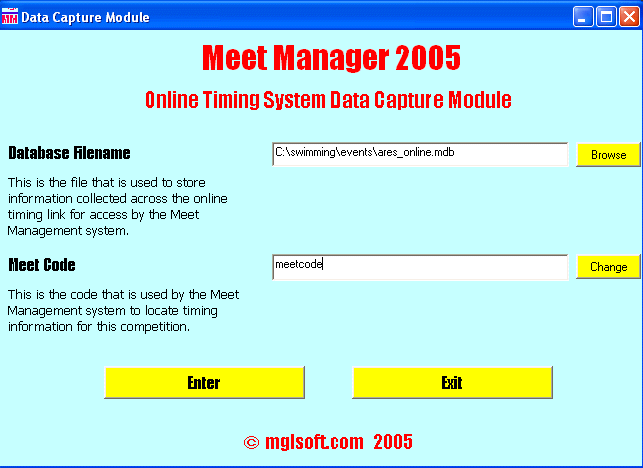
The Data Capture Module remembers both the location of the Online Times Database and the Meet Code used on the last occasion that the system was used.
If the location of the Database is incorrect, either click on the Browse button to locate the file, or type the correct location into the box.
If the Meet Code is incorrect, type the correct code into the box.
To enter the Data Capture Module, click on the Enter button.
To exit from the Data Capture Module, click on the Exit button.
The Data Capture screen is illustrated below:
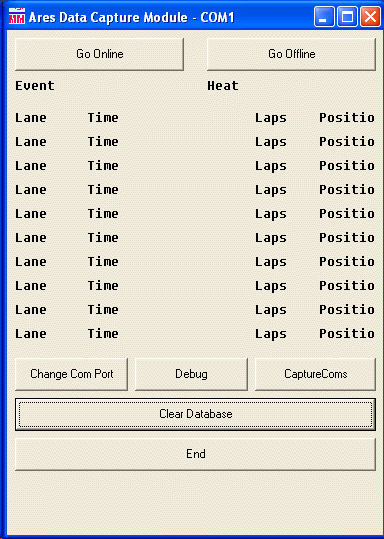
On initial entry, the system is NOT online to the timing system.
To establish the online connection, click on the Go Online button. At any time, terminate the online connection by clicking on the Go Offline button.
Once online, the Data Capture module will monitor information transferred from the ARES 21 (or OSM6) controller.
At the start signal for each race, the information will clear and the identity of the race that has started will be displayed, and any previous times for this competition/event/heat will be deleted from the Online Times database.
At each touch and at the finish, information will be displayed against the relevant lane. (This is the same information that appears in the Results window on the ARES 21 system). If the operator inserts a backup or edited time, that time is displayed).
By default, the system uses the following protocol:
Port: COM1
Speed: 9600
Parity: None
Stop bits: 1
To change the port number (for example, when using a virtual serial port via a USB connection), click on the Change Com Port button.
At the start of the event, you may clear all times for this competition from the Online Times Database by clicking on the Clear Database button. Use this with care. Most of the time it is not necessary to do this, because a unique meet code is used for each competition.
The Debug and CaptureComs buttons should not need to be used in normal operation.
When the competition is finished, click on the End button, to exit.