The Announcer Module links to other modules of the MglSoft Meet Manager system and provides an automated flow of information to a console for the event announcer.
Information provided includes
Heats lists
Results
Disqualifications
Official times
Lists of swimmers who have not registered for an event
Running points scores
Emergency announcements
The announcer has total control and can delete announcements once they have been made.
MS Windows PC (98, 2000, ME, XP)
Local area network connection to the Meet Management system PC
The heart of the system is the Announcer Database. The Meet Manager Module writes information for the announcer into this database. The Announcer Module accesses that information. By convention, the Announcer Database is kept on the same PC as the Meet Manager system. However, this is not mandatory. It must simply be in a shared directory on a computer on the network.
Before starting and of the Meet Manager modules or the Announcer module, it is necessary to determine the location of the Announcer Database and make sure that it is accessible on both the Meet Manager and Announcer system PCs.
The simplest mechanism for accessing this database remotely is by mounting the directory containing the file and assigning a drive letter. However, when loading the system it is possible to type in a network address of the form \\system\directory\announcer.mdb
Load the Announcer Module by clicking on the Announcer Module icon (or by locating the Announcer Module via the Windows Start Menu).
![]()
The introduction screen below will be displayed
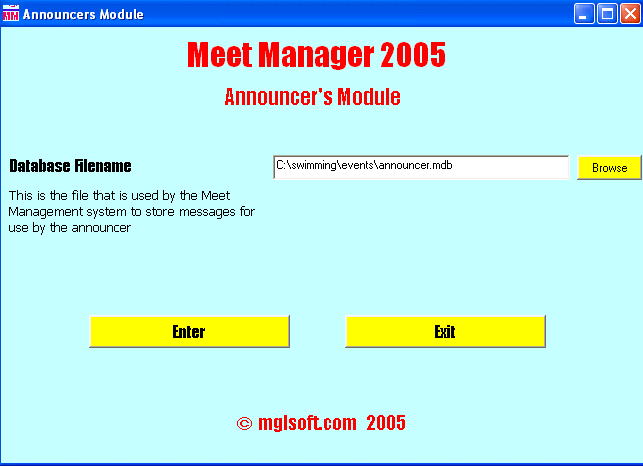
The Announcer Module remembers the location of the Announcer Database used on the last occasion that the system was used. If the location of the Announcer Database is incorrect, either click on the Browse button to locate the file, or type the correct location into the box.
To enter the Announcer Module, click on the Enter button.
To exit from the Announcer Module, click on the Exit button.
The Announcer's Screen is illustrated below:
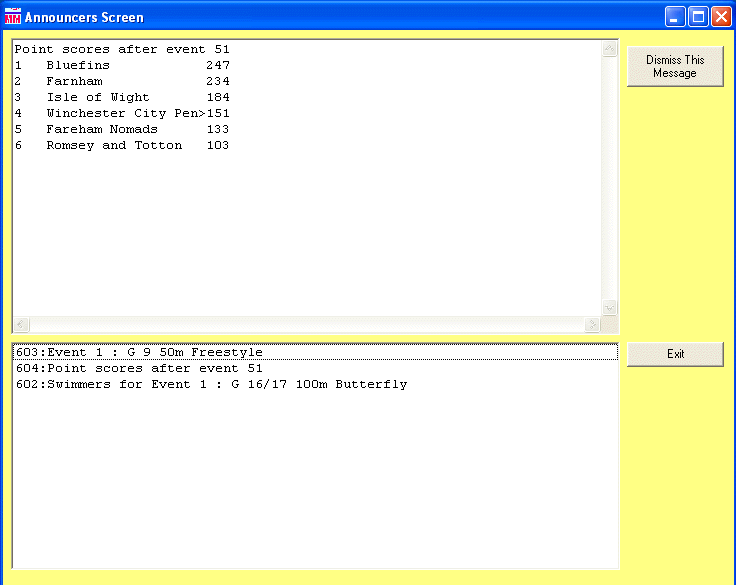
The lower window shows a list of messages that have been sent by the Meet Manager module, one line per message. This list automatically refreshes every 5 seconds. The list is in priority sequence. More important messages appear at the top of the list.
Click on any message to display the complete message in the upper window.
Once a message has been announced, click on Dismiss this Message to delete the message from the list. It is possible to retain a message for future reference by clicking on a different message in the lower window; the selected message is displayed, but the original message remains in the list in the lower window.